How to Get the New G-Mail
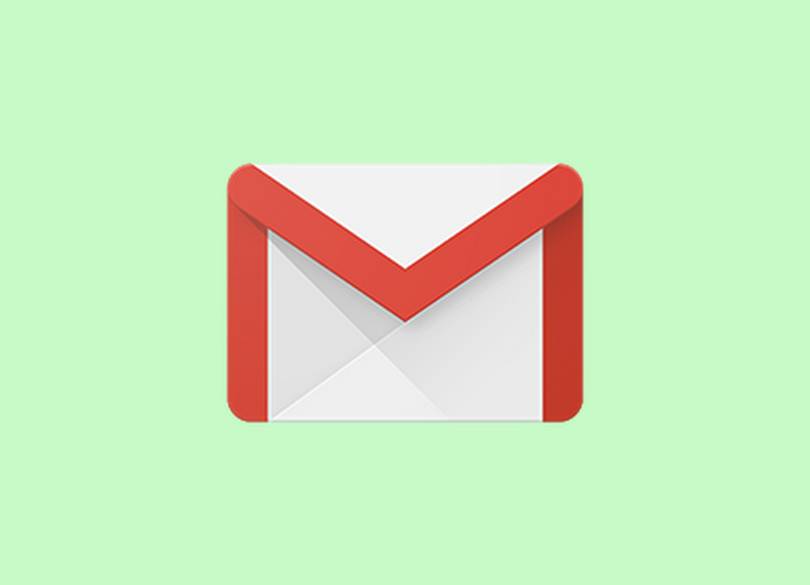
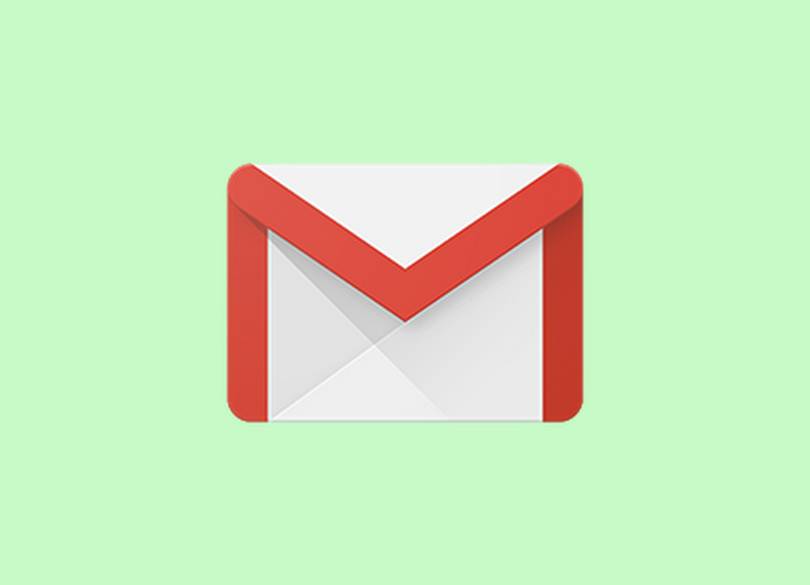
Google has announced a massive new redesign and update for G-Mail adding new features such as high-priority notifications, confidential mode and better offline support.
The update has several security features like confidential mode, which allows you to add two-factor authentication and / or set expiration dates for individual emails.
It also includes smart replies, the option to snooze emails as in Inbox and a new tool panel on the right side of Gmail’s interface for easy access to Tasks and Calendar.
Artificial intelligence is also being put to work in new Gmail features including “nudging” people to tend to neglected messages and automated reply suggestions along the lines of those added to a mobile version of the email service last year.
The new Gmail can also recommend when to unsubscribe from mailing lists.
The process to get the new look and features of G-Mail will depend on the type of Google account you have.
To activate the new G-Mail on a personal Gmail account, go to Settings (the cog wheel in the top right corner of your inbox) and select “Try the new Gmail.” If you want to switch back, take the same route and select “Go back to classic Gmail.”
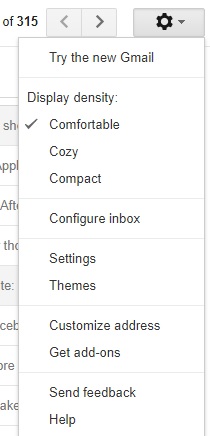
For G Suite users, it’s a bit more complicated, but you can check out this guide that will assist.









