Apple Pay Comes to FNB, Here’s How to Set it Up
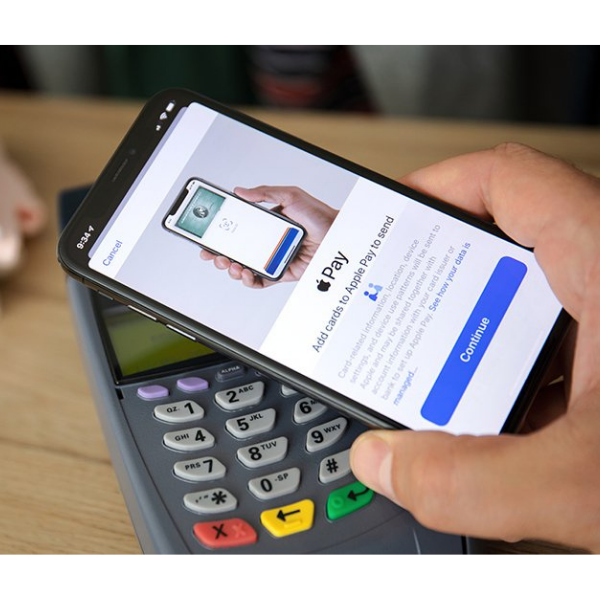
First National Bank customers will be glad to know that Apple Pay is now available allowing them to add their cards to the Apple Wallet and make purchases by tapping their iPhone or Apple Watch to a contactless payment point.
Apple Pay launched in March this year and while most banks were onboard to enable the service for its customers, FNB was not yet ready.
It is a simple process to set up Apple Pay for FNB customers via the FNB app or Wallet on your iPhone.
Opening the FNB app will greet customers with the “Welcome to Apple Pay” from where you select “Take me there” and choose which cards you would like to enable on Apple Pay and follow the steps.
On the Wallet app on your iPhone, click on “add card” and proceed with the steps.
Once you have entered your card details or scanned the card with your camera, the feature will ask for a verification method via SMS or an email address linked to your FNB bank account.
Users can also make use of the FNB app to verify the card they have entered.
Once the card is linked, you can now use Apple Pay to make purchases at any retailer that has a contactless terminal.
Apple Pay allows for physical cards and FNB’s virtual card also to be added to the platform.









